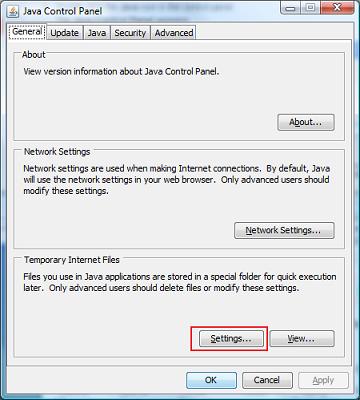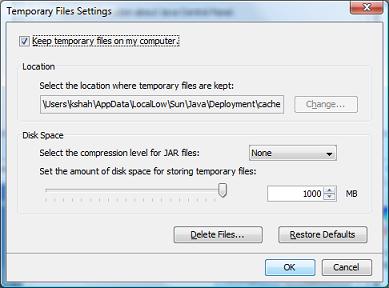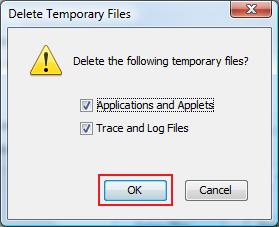Some customers have been reporting issues loading our bidder applet. This can be remedied by clearing your browser and java cache. Just follow these steps.
To clear your Browser Cache:
In Internet Explorer
- Go to Internet Options (click the button that says “tools” or the icon that looks like a gear).
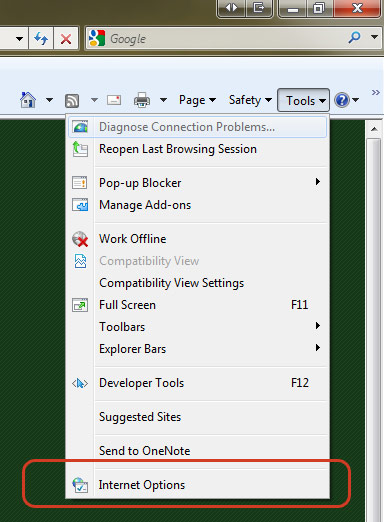
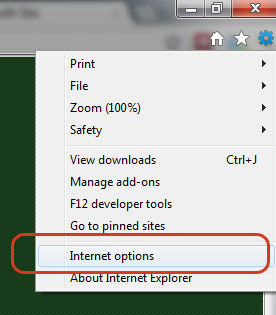
- Go to the “general” tab.
- Click the button that says “delete”
- In windows 7, you’ll have a set of checkboxes. In XP, you’ll have a set of buttons. In either case, either make sure “Temporary Internet Files” is checked and hit “Delete” or click the button that says “delete files” next to “Temporary Internet Files”
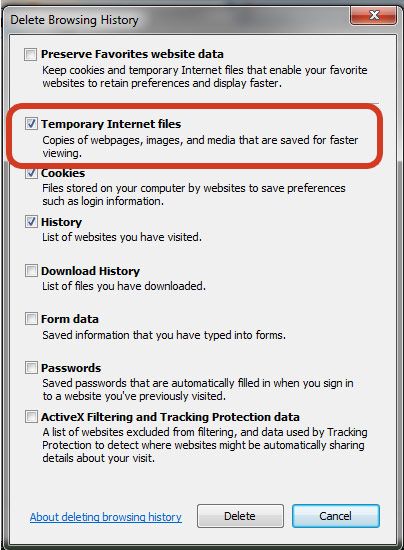
In FireFox
- At the top of the Firefox window, click on the Firefox button (Tools menu in Windows XP) and then click Options.
- Select the Advanced panel.
- Click on the Network tab.
- In the Offline Storage section, click Clear Now.
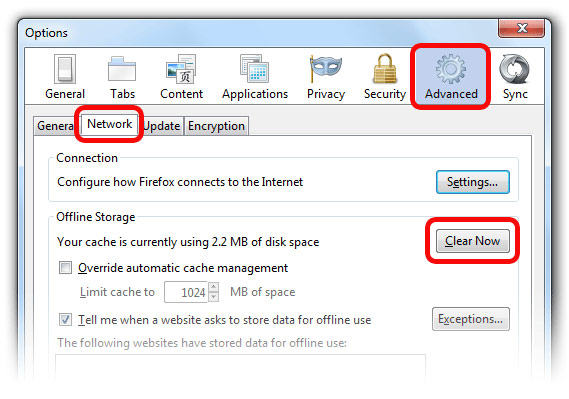
In Google Chrome
- Click the wrench icon
 on the browser toolbar.
on the browser toolbar.
- Select Tools.
- Select Clear browsing data.
- In the dialog that appears, select the checkboxes for the types of information that you want to remove.
- Use the menu at the top to select the amount of data that you want to delete. Select beginning of time to delete everything.
- Click Clear browsing data.
To clear your Java Cache:
- Click Start > Control Panel.
- Double-click the Java icon in the control panel.
The Java Control Panel appears.
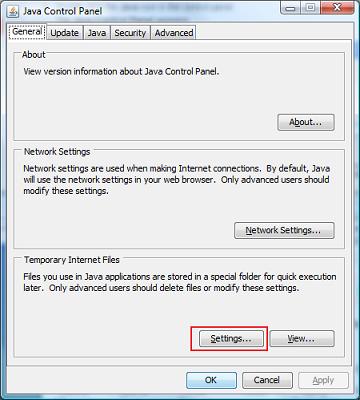
- Click Settings under Temporary Internet Files.
The Temporary Files Settings dialog box appears.
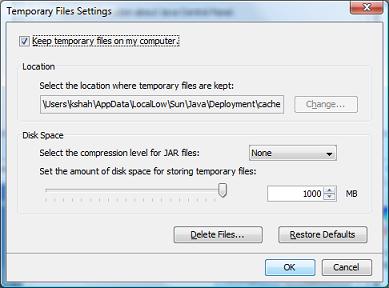
- Click Delete Files.
The Delete Temporary Files dialog box appears.
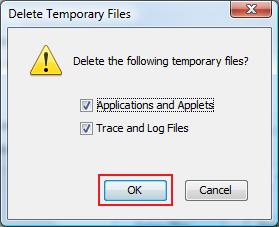
- Click OK on Delete Temporary Files window.
If you still have issues, please give us a call at (800) 431 - 4452
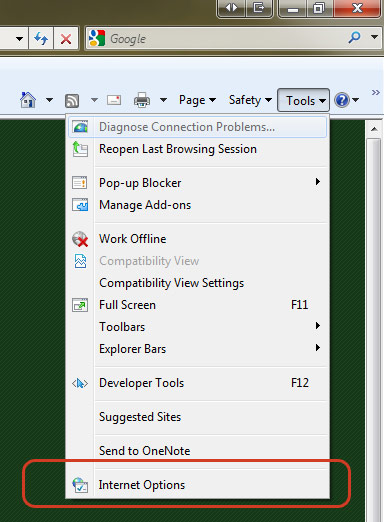
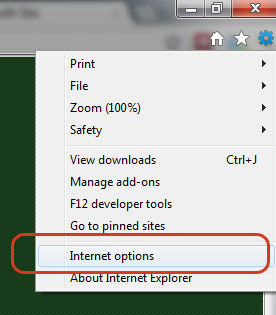
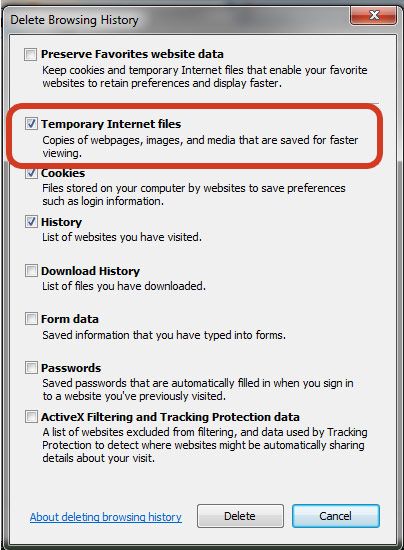
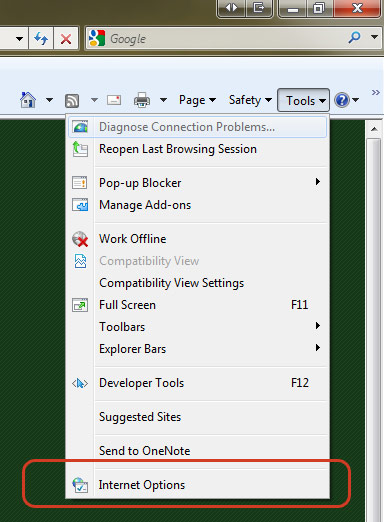
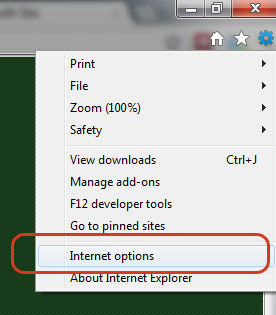
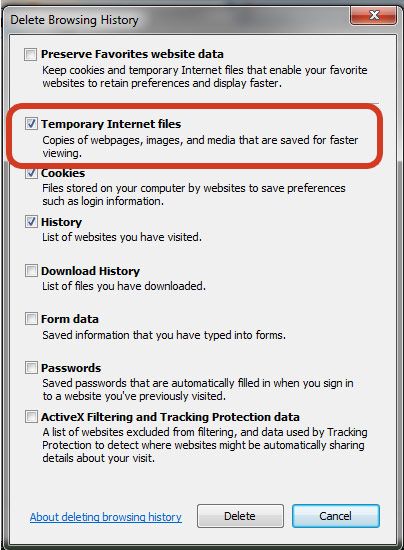
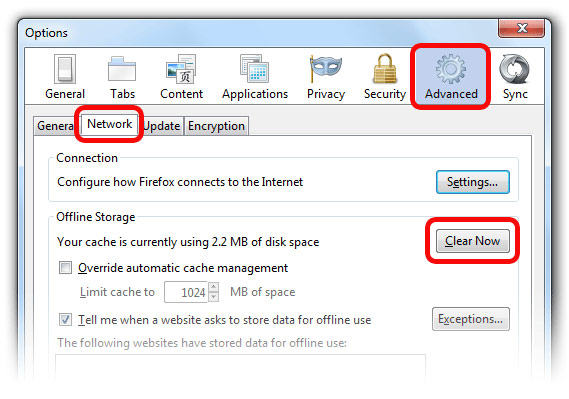
 on the browser toolbar.
on the browser toolbar.